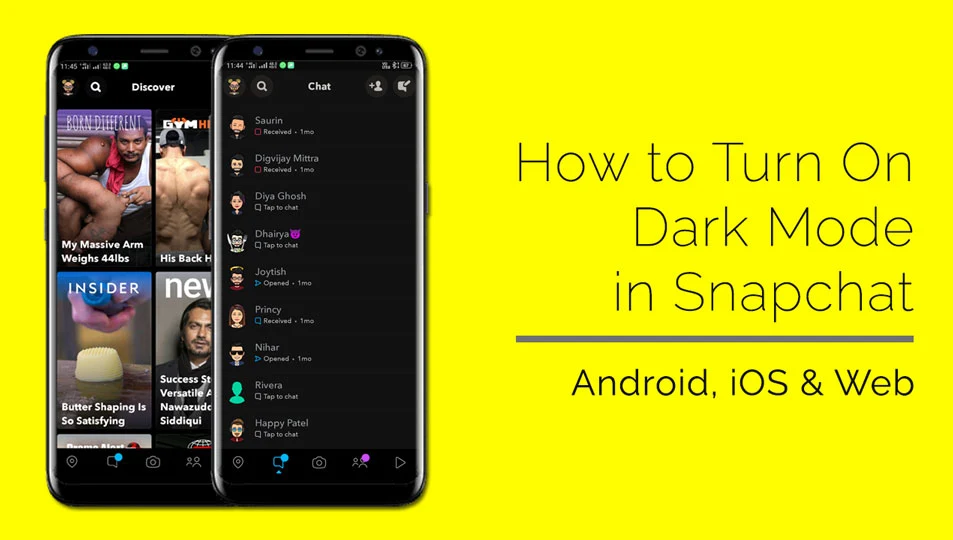Night Owl Approved: How to Activate Snapchat's Dark Mode
Today, we ought to do something very basic. This definitive guide will walk you through some simple steps through which you can turn on the dark mode on Snapchat (which also looks so aesthetic on the screen btw 🙂).
Intensive research and studies depict that using high contrast color during night time can harm our eyes in a considerable amount may it be desktop, laptop, Television, or Smartphone. As a result, more and more companies have rolled out the Dark Mode or the Night Mode on their mobile apps, or websites including social media apps such as WhatsApp, Instagram, Gmail, X (Twitter), Threads, and many more.
From Blinding Lights to Peaceful Browsing: The Elegance of Dark Mode
Dark mode is a very simple but elegant solution for multiple screaming problems. It also ditches the boring old UIs and unappealing designs. The main functionality is that the background of the screen turns into a darker one (black, grey, etc. darker shade) and the texts and object lighter. Your screen’s contrast is turned upside down by doing so which is also visually appealing.
Dark mode on various mobile apps and websites has now gained severe popularity. Most of the User Interfaces (UIs) on mobile apps and websites are built to natively support the dark mode. This is why we've also introduced dark mode switcher on our website. Try it by tapping the moon icon on the top right corner 😉. The trend has gained so much popularity and demand that mobile, tablet and computing devices such as desktops and laptops have started supporting this feature natively.
This little feature has not picked up on vain though as the Dark Mode has proven out to be good in multiple aspects. Let’s understand them one by one:
- Reduce Eye Strain: Exposing our eyes to bright screens for long stretch of time is always going to harm your eye, especially in low light environments. Dark mode is proven to reduce your eye strain by using darker colors for the background.
- Longer Lasting Battery: For factual purposes, it is important to note that darker colors consume low battery compared to brighter ones. The impact can be minimal but in the long run, you’re going to do good to your device’s battery health 🔋.
- Aesthetics: Well, if you count some additional points for the sake of your eye, it won’t hurt if it looks good too. For many reasons, younger users prefer dark mode over the old school default one. Sometimes, you just do some things “for a change” as they say.
Well, there can be many benefits for which switching to the dark mode can help you out. We described three major ones here. Let’s jump into the actual wisdom that you’re looking for now.
A Step-by-Step Guide: How to turn on Dark Mode on Snapchat
A while ago, there was no native support for the Dark Mode in Snapchat for any of the platform until you do it with third party modifications. Thankfully, Snap Inc. has heard your voice and pushed out improvements and updates to support this feature natively across all the platforms.
Dark Mode on Snapchat for Android & iOS
Thank god activating dark mode on Snapchat is similar for both Android and iOS devices. Here’s how to do it:
- Open the Snapchat app and tap on your Bitmoji icon in the top left corner.
- On your profile screen, tap the gear icon in the top right corner to access Settings.
- Scroll down a bit and find the "App Appearance" option under "My Account" and tap on it.
- You'll see three choices for App Appearance: System Default, Always Light, and Always Dark.
- Choose "Always Dark" to enable dark mode on Snapchat by default at all times.
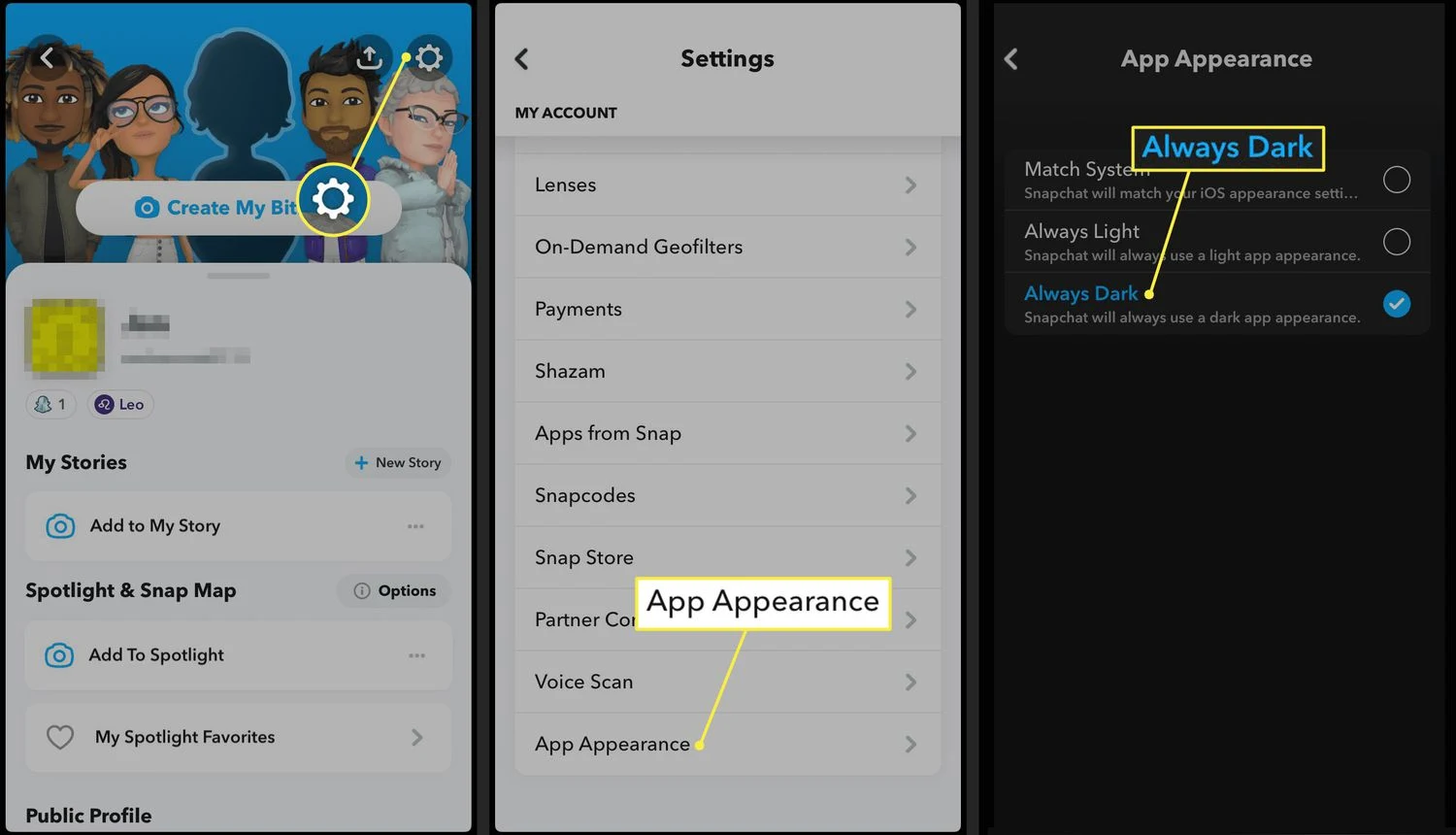
There you have it! Your Snapchat app should now be in dark mode. You can always go back to the App Appearance menu and select "Match System" if you want to follow your device's system-wide dark mode setting. This configuration seems to be a preferred one for some users who tend to use the dark mode when it’s night time usually.
Dark Mode for Snapchat Web
If you’re on the Snapchat Web on a browser, the steps are pretty straightforward there as well:
- Click on your Bitmoji icon in the top left corner.
- The first option in the popup menu would be “Theme”. Click on it.
- Click "Always Dark" to enable dark mode on Snapchat by default at all times.
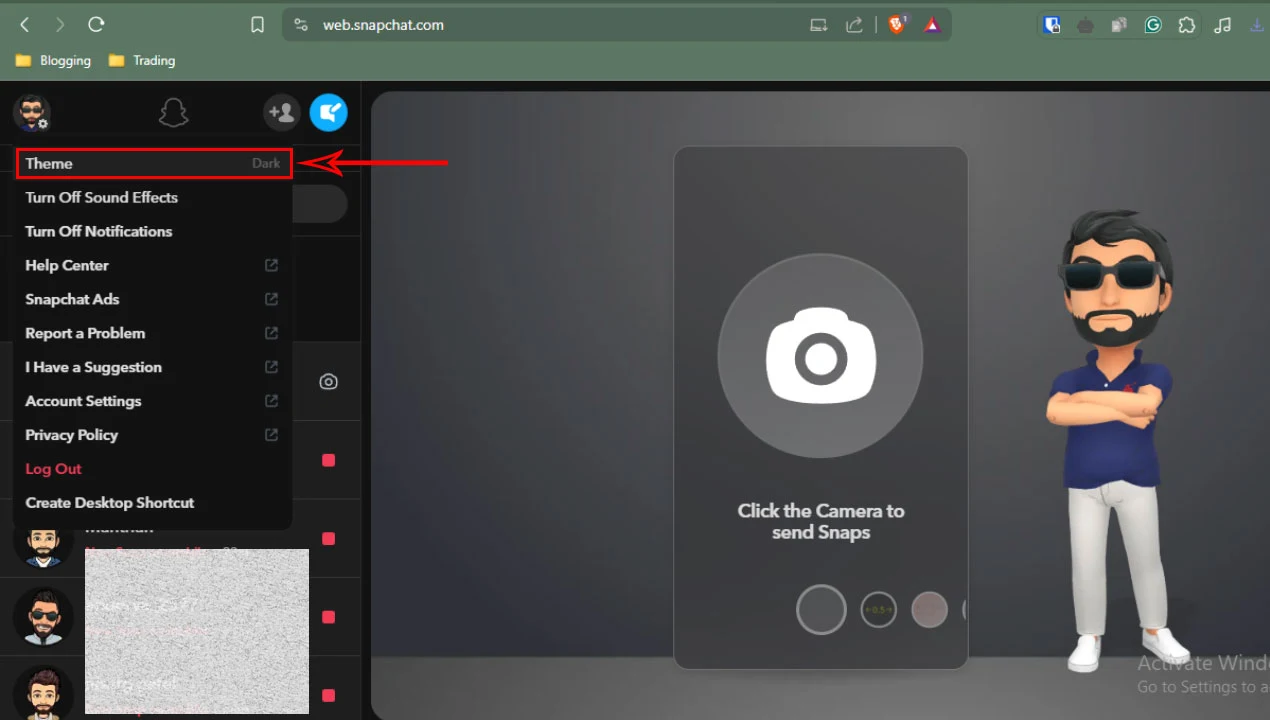
Similar to mobile apps, you can always go back to the Theme setting and select "Follow System Theme" if you want to follow your device's system-wide appearance setting.
That was all required to turn on dark mode on Snapchat. Really easy, right? Share us your thoughts on it 🙋